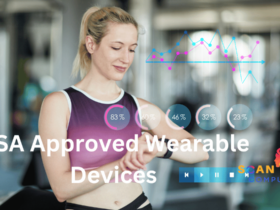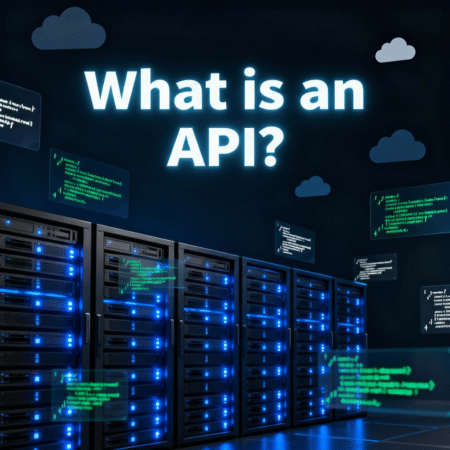Scan On Computer
Some attacks take advantage of vulnerabilities that have existed for some time, like Heartbleed and WannaCry, making them easier to implement. IT professionals can run vulnerability scans to identify which computers still possess those flaws used by such attacks so as to minimize any successful ones. Vulnerability scans typically fall into two main categories: unauthenticated and authenticated. Unauthenticated scans use host information like IP address and ports open on a host to detect vulnerable services; authenticated ones require an administrator log in with credentials for more comprehensive assessments of an operating system and software programs on an individual host.
Does Your Computer Have a Virus?
A computer virus can do irreparable harm to programs, erase files and slow down your PC – not to mention steal data for identity theft and other illegal purposes. There are a few steps you can take to keep viruses at bay: first ensure your antivirus software is updated to protect from known threats; additionally keep browsers and operating systems up-to-date, as this reduces the possibility that any flaw in old code might be exploited by hackers to install malware onto your device.
As part of your routine security checks, it is wise to perform full scans on your device on a regular basis. While these might take some time, better to be safe than sorry when it comes to malicious attacks on your device. For added peace of mind you could even schedule automatic full or quick scans at specific times or days.
GOOD TO KNOW
Zeus Trojan Malware has long been associated with stealing sensitive information, including online banking login credentials from ...
Introduction: The Persistent Menace of Zeus Malware Since its inception in 2007, Zeus malware (often called Zbot) ...
Cybersecurity threats evolve at a breakneck pace, and among these threats, the zero-day exploit stands out as one of ...
Understanding the Key Differences and Benefits In today’s rapidly evolving cyber threat landscape, cybersecurity breaches can cost ...
POPULAR POSTS
How to Scan on Computer For Malware?
Scan on Computer – Computer vulnerability scanning involves using specialized software to assess a system, network or application for weaknesses that malicious actors could exploit. The scan compares information about each host against a database of known vulnerabilities to search for issues such as missing patches, open ports or weak passwords which attackers could exploit.
Vulnerabilities exist on every system and must be addressed as they arise. Vulnerability scanners are an important way for IT administrators to keep an eye on which weaknesses need patching, but they cannot offer complete protection on their own; hackers have found ways to bypass security systems in order to access and steal sensitive information; therefore organizations require a robust cybersecurity team with rapid response capabilities in order to stay secure from these potential attacks.
A reliable antivirus program should scan all files on your device, including external drives. Furthermore, it should automatically update virus definitions regularly – something which is especially critical given how quickly malware evolves today and can thus evade detection by outdated definition-based software.
OUR LATEST TIPS
How to Scan Your Windows PC for malware
Once you suspect malware infection on your device, it’s essential to run a scan. This can identify and eliminate infections which might otherwise lead to issues like slowness or pop-ups on your system.
Search the Start menu to locate and click Windows Security. Select “Virus & threat protection”, followed by Scan options; quick scan is for quick, less thorough examination while full scan provides deeper examination of your device.
Your settings include setting the frequency and sensitivity level (Medium by default), checking for potentially unwanted programs, and keeping antivirus definitions current as new threats emerge daily – this allows security software to identify threats quickly and correctly.
How to scan your MAC PC for malware?
Apple OS offers more stringent security measures to keep malware away than PCs do, but Macs aren’t immune from infection either – all it takes is one careless click in a malicious email or website for something bad to happen and your device becomes infected.
File Quarantine and Gatekeeper can help protect you against infection in the first place, prompting any downloads that do not come from an established developer to be verified prior to installation. Real-time protection also provides additional layers of defense; scanning will run at preset times and monitor apps for suspicious behavior.
Alternately, you can manually scan for viruses by clearing temporary files and viewing your Applications folder. Activity Monitor offers another useful method: by clicking on its % CPU column you can quickly identify processes using too much CPU resources – any that aren’t your own should be researched on Google before taking further action.
Steps to protect your computer from virus
One of the best ways to protect your computer and devices from viruses is to run regular virus scans, as this will ensure your software is up-to-date and detect any new threats. Furthermore, it is wise to back up files periodically should your system become infected.
Be wary when downloading programs claiming to be antivirus software from untrustworthy sources, especially those claiming they provide “real time protection”. Some may contain malware unwittingly designed by their developers, and false detection may flag up legitimate files as threats; high-quality antivirus solutions should rarely do this, however.
At least once every week, it’s recommended to conduct a full scan on your device in order to protect it against malware entering and damaging data or stealing personal information – particularly important if using it for business or financial transactions.