If your computer seems to be responding slowly than normal, this may be a telltale sign of infection from viruses or malware. Be wary of programs or apps you don’t recognize which may also have malicious intentions.
Start up your computer in Safe Mode to limit its operations to what are necessary to run your operating system, then use Disk Cleanup to delete temporary files from your device.
What are computer viruses?
Computer viruses are malicious pieces of code designed to infiltrate other programs and spread from one device to the next. Similar to biological viruses, computer viruses aim to do harm and steal personal information by attaching themselves to programs and reproducing themselves without permission.
Viral infections can enter computers via malicious downloads, infected emails and files shared over file-sharing services such as filezilla or physical media like USB drives or floppy disks. Once in place, they take various actions depending on their design to attack and infiltrate any given computer system.
Computer viruses typically activate through user actions or remote execution by hackers; when activated they can wreak havoc by corrupting files, stealing data, displaying political or comic messages, spamming the victim’s email contacts, logging keystrokes or even crashing the operating system – not to mention opening pop-up windows and installing additional malware onto computers and mobile phones. Luckily, computer viruses are just one type of cyberthreat which can be combatted effectively with antivirus software and sound security practices.
How do computer viruses spread?
Computer viruses are forms of malware that infiltrate other files and programs, similar to biological viruses that circulate between people. Such files can be spread in many ways: internet downloads or email attachments; transfer onto disk drives like USB sticks and floppy disks; once an infection takes hold on a disk drive it may spread quickly through subsequent encounters with this media; infecting additional computers once these media come in contact with it.
Once activated, viruses immediately begin reproducing copies of themselves and hiding in files or system areas. Some clones will be modified versions of the original virus in order to evade detection by antivirus software; others will have new names designed to fool antivirus programs. Polymorphic viruses pose particular difficulty since they change shape while simultaneously employing ransomware (locking up files until payments are made) techniques to evade detection.
Computer viruses can wreak havoc on both personal and business systems, corrupting files, slowing performance and even stealing information. But there are ways you can help protect your system, such as keeping software updates current or using strong passwords.
Signs of a computer virus
Computer viruses can do immense harm, from corrupting files to stealing sensitive information. They frequently avoid detection by antivirus software using stealth techniques like polymorphism or encryption methods to change their appearance or hide from it. Once infected with a virus, harmful activities may include taking over hard disk space or CPU time on infected systems; displaying political, humorous or threatening messages; spamming email contacts of infected users; stealing credit card details and passwords from web browsers; recording keystrokes and taking other harmful actions against them – just to name a few examples!
To prevent computer viruses, the best way to protect your devices against infection is with reliable antivirus software that regularly updates its malware database. Furthermore, make sure only downloading software or applications from trusted sources and refraining from sharing USB sticks in public places such as cafes.
Common symptoms of computer viruses can include decreased PC performance, unfamiliar programs running in the background and more pop-up ads than normal. If any of these signs exist for your device, it would be prudent to disconnect or switch into Airplane Mode immediately to prevent further spread and damage caused by viruses.
Removing a virus from a PC
Computer viruses can present significant threats to both your device and data security. When unfamiliar apps appear on your computer, pop-up ads increase or settings change on your PC, it’s crucial that steps be taken immediately to eliminate any viruses which have compromised it.
To successfully eradicate viruses, the best approach is to download and install antivirus software, then perform a virus scan. However, sometimes disconnecting your device from the internet (some viruses spread this way), and using Disk Cleanup to delete temporary files may also be necessary.
If you’re having trouble uninstalling viruses from your computer, consider consulting with a professional technician. They have access to tools and expertise needed for swiftly and effectively eliminating stubborn threats such as viruses. In addition, they may provide tips for protecting against future attacks by offering tips for staying protected against virus threats.
1. Download and install antivirus software
Computer viruses are software programs that infiltrate devices and cause damage by accessing files on them and corrupting or erasing them, as well as stealing information. Computer viruses often spread by attaching themselves to emails sent out on an infected device and sending copies out via each of its contacts.
Antivirus programs can detect and identify most forms of malware, and will usually either delete or quarantine infected files. To further minimize virus entry into a device, the best defense against viruses would be connecting securely to Wi-Fi networks, not clicking pop-up ads, and only downloading applications from trusted sites.
If you suspect your device has been infected by a virus, the first step should be rebooting it into safe mode to stop the virus from running and make its removal easier. Next, run a virus scan and delete any infected files before consulting a professional who has all of the tools and expertise required to remove it from your computer.
2. Run a virus scan
Step one in virus removal is performing a comprehensive scan. While full system scans may take time, removing temporary files may help speed up this process and shorten how long it takes for anti-malware programs to identify and delete viruses.
Backup any important files. In case your computer becomes infected with malware, these backup copies could provide an easy way to restore lost or infected ones from them if necessary – but remember that malware could still infiltrate backed-up copies if the infection wasn’t fully eradicated from the computer system.
Your antivirus program must always remain current with its threat definitions, as new viruses appear constantly and your antivirus can use this information to recognize and delete them. In addition, it’s wise to regularly review the virus scan report by going into Windows Security > “Virus & threat protection” > “Threat history”. Alternatively, use command prompt in safe mode for an entire system scan of your computer.
3. Delete or quarantine infected files
When antivirus software detects an infected file, you have the choice between permanently deleting or quarantining it. Deleting permanently erases it from your computer, while quarantining places the offending file into an isolated section of your hard drive – providing the opportunity to restore any false positives if necessary.
Some malware infections may be difficult or impossible to eradicate completely, even with advanced removal tools. If you’re struggling to get rid of an infection, it may be beneficial to consult a professional who can assess and treat the issue.
To perform a complete virus scan on your laptop, restart it in Safe Mode which restricts its operating system to only those essential files and programs it needs for proper function. When you’ve finished running the virus scan, start your computer normally after which run another to ensure all viruses have been eradicated; once this process has completed, your laptop should run smoothly with no issues whatsoever.
4. Restart your computer
Restarting your computer can help combat virus infections. By entering Safe Mode during reboot, which loads only Windows’ essential startup files and programs. However, before doing so, be sure to scan any personal files or documents on the computer for possible viruses before rebooting.
Another effective way of cleaning out your computer is deleting any applications downloaded from the internet – these could contain malware designed to access and install other dangerous software onto your PC, and any suspicious extensions.
Make sure that you disconnect your laptop or desktop from the internet so that the virus cannot communicate with cybercriminals; you can do this by turning on Airplane Mode or unplugging Wi-Fi cable.
Factory resetting your device is another effective method of eliminating viruses. Doing this will clear all data and settings on your device, often clearing away viruses that have infiltrated deep into its operating system, making removal more challenging.


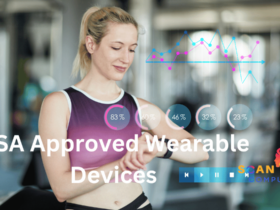


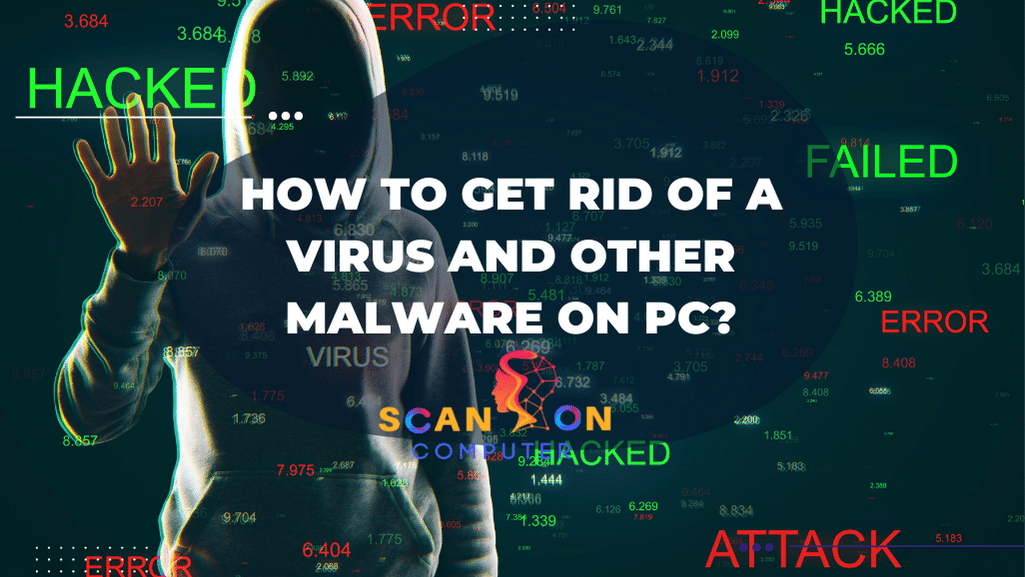



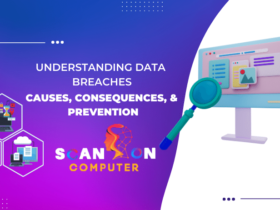


Leave a Reply
View Comments